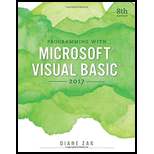
Programming with Microsoft Visual Basic 2017
8th Edition
ISBN: 9781337102124
Author: Diane Zak
Publisher: Cengage Learning
expand_more
expand_more
format_list_bulleted
Question
Chapter 5, Problem 10E
Program Plan Intro
Form design:
- Open Microsoft Visual Studio.
- Select Visual Basic and click Windows Application.
- Name the project as “Payment Project”.
- Store the file in desire location.
- The created project is now display with a form in the name of Form1.
- Rename the Form1 as “Main Form” and add the necessary components.
- In property window, change the Form name and add changes for Form elements properties.
- Click the File menu->Save All.
View of the form design in the IDE:
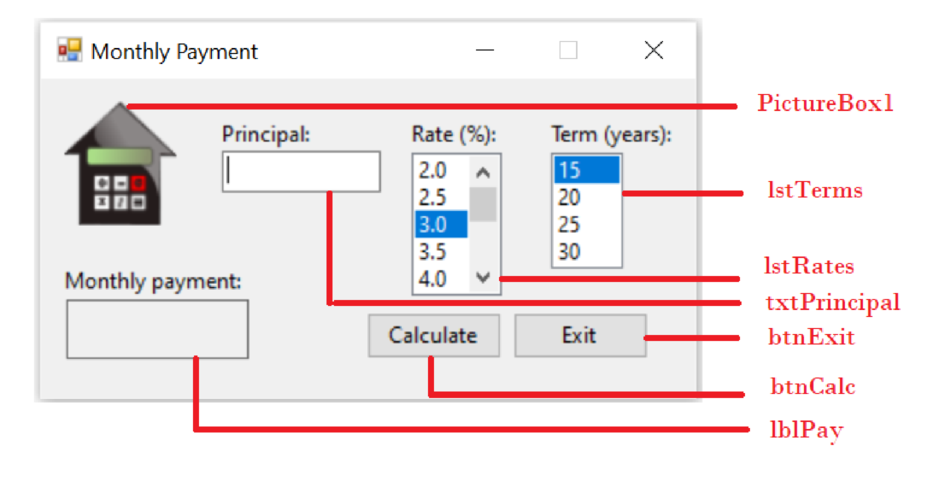
The form control properties in the properties window are as follows:
| Object | Property | Setting |
| Form1 | Text | Monthly Payment |
| PicutreBox1 | Image | Mortgage.png |
| txtPrincipal | Text | (Empty) |
| lstTerms | Items | List of items for year |
| lstRates | Items | List of items for rate of interest |
| lblPay | Text | (Empty) |
| btnCalc | Text | Calculate |
| btnExit | Text | Exit |
- Add a picture box to show the image.
- Add a text box control to get the input for principal amount.
- Add two list boxes to show to select number of years and rate of interest respectively.
- Add a label control to display the results of monthly payment.
- Add two button controls to calculate the projected sales and exit the program respectively.
Expert Solution & Answer
Want to see the full answer?
Check out a sample textbook solution
Students have asked these similar questions
In this exercise, you modify the Cerruti Company application from this lesson. Use Windows to make a copy of the Cerruti Solution folder from this lesson. Rename the copy Modified Cerruti Solution. Open the Cerruti Solution (Cerruti Solution.sln) file contained in the Modified Cerruti Solution folder. Open the designer and Code Editor windows. Modify the code so that the GetFwt function (rather than btnCalc_Click procedure) determines the selected radio button. Save the solution and then start and test the application. Close the Code Editor window and then close the solution.
Window 1Should have a welcome message, a textbox to receive AN EXISTING ID of the user and a button to access the data base. All users ID should be saved in a data base (Don’t use access). Once the Id is verified then the program will give the user access to the main menu window.Your database should have the following columns.
Use SQL/mySQL to create the database and Netbeans as the IDE.
Besides there is an options menu that includes two options in the main activity. These are: 1. New Student 2. Exit When you click on the “New Student” option, a “New Activity” opens and the teacher enters the Student ID, Visa, Final Number, Phone Number and clicks the Add button. Thus, the student's information is recorded in the database. In addition, the grade point average is calculated by taking 40% of the student visa and 60% of the final. Both the grade point average and this student's phone number are sent to MainActivity. When registration is complete, the main activity is updated to include the list of the currently added student. In addition, if the average score coming from the main activity to NewActivity is equal to or greater than 50, an SMS is sent directly to the student's phone number indicating that he or she has passed the course. For this process, necessary permissions are obtained by following the permission procedure. If the student's average is less than…
Chapter 5 Solutions
Programming with Microsoft Visual Basic 2017
Ch. 5 - Rewrite the Loop clause from Question 1 using the...Ch. 5 - Prob. 2MQ3Ch. 5 - Write a For clause that repeats the loop body...Ch. 5 - Write an Add method that adds the contents of the...Ch. 5 - Prob. 2MQ6Ch. 5 - Which of the following clauses will stop the loop...Ch. 5 - Which of the following statements can be used to...Ch. 5 - Prob. 3RQCh. 5 - Prob. 4RQCh. 5 - Prob. 5RQ
Knowledge Booster
Similar questions
- Create a menu-driven application to keep track of a list of subscribers to a newsletter.The application should allow the user to add a new subscriber, remove a current subscriber, update a subscriber’s data, and display the current list of subscribers. Each subscriber should be identified by a unique ID assigned by the system.For each subscriber, you need to store first name, last name, and email address.The application must have:• A linked list as the main data structure in the application. You must use the C++ Standard Template Library (STL).• A “subscriber” class that contains data and methods related to each subscriber.arrow_forwardThe Financial officer at RGI wants you to develop an application that will evaluate the company’s asset’s annual depreciation using the double-declining balance and sum-of-the years’ digit method. The Financial officer will enter the asset’s cost, useful life (in years), and salvage value (which is the value of the asset at the end of its useful life). The sample of the application can be seen in Figure 2. The interface provides text boxes for entering the asset cost and salvage value. It also provides a list box for selecting the useful life, which ranges from 3 to 20 years. The depreciation amounts are displayed in the list boxes. (You can use the DDB and SYD functions in Microsoft Excel to verify the amounts shown in Figure 2 are correct). Create a windows form application using the name RGI annual asset depreciation App. You can use the visual basic’s Financial.DDB method to calculate the double-declining balance depreciation and use its Financial.SYD method to calculate the…arrow_forwardThe Financial officer at RGI wants you to develop an application that will evaluate the company's asset's annual depreciation using the double-declining balance and sum-of-the years' digit method. The Financial officer will enter the asset's cost, useful life (in years), and salvage value (which is the value of the asset at the end of its useful life). The sample of the application can be seen in Figure 2. The interface provides text boxes for entering the asset cost and salvage value. It also provides a list box for selecting the useful life, which ranges from 3 to 20 years. The depreciation amounts are displayed in the list boxes. (You can use the DDB and SYD functions in Microsoft Excel to verify the amounts shown in Figure 2 are correct). Create a windows form application using the name RGI annual asset depreciation App. You can use the visual basic's Financial.DDB method to calculate the double-declining balance depreciation and use its Financial.SYD method to calculate the…arrow_forward
- The Financial officer at RGI wants you to develop an application that will evaluate the company's asset's annual depreciation using the double-declining balance and sum-of-the years' digit method. The Financial officer will enter the asset's cost, useful life (in years), and salvage value (which is the value of the asset at the end of its useful life). The sample of the application can be seen in Figure 2. The interface provides text boxes for entering the asset cost and salvage value. It also provides a list box for selecting the useful life, which ranges from 3 to 20 years. The depreciation amounts are displayed in the list boxes. (You can use the DDB and SYD functions in Microsoft Excel to verify the amounts shown in Figure 2 are correct). Create a windows form application using the name RGI annual asset depreciation App. You can use the visual basic's Financial.DDB method to calculate the double-declining balance depreciation and use its Financial.SYD method to calculate the…arrow_forwardIn this exercise, you modify the Gross Pay application from this lesson. Use Windows to make a copy of the Gross Pay Solution folder. Rename the copy Modified Gross Pay Solution. Open the Gross Pay Solution (Gross Pay Solution.sln) file contained in the Modified Gross Pay Solution folder. Open the designer and Code Editor windows. Locate the form’s Load event procedure. Change both For…Next statements to Do…Loop statements. Save the solution and then start and test the application. Close the Code Editor window and then close the solution.arrow_forwardWindow 1Should have a welcome message, a textbox to receive AN EXISTING ID of the user and a button to access the data base. All users ID should be saved in a data base (Don’t use access). Once the Id is verified then the program will give the user access to the main menu window.Your database should have the following columns.arrow_forward
arrow_back_ios
arrow_forward_ios
Recommended textbooks for you
 Programming with Microsoft Visual Basic 2017Computer ScienceISBN:9781337102124Author:Diane ZakPublisher:Cengage Learning
Programming with Microsoft Visual Basic 2017Computer ScienceISBN:9781337102124Author:Diane ZakPublisher:Cengage Learning

Programming with Microsoft Visual Basic 2017
Computer Science
ISBN:9781337102124
Author:Diane Zak
Publisher:Cengage Learning